Create Quizzes
The Quizzes section in Canvas allows you to create online tests and quizzes that are automatically graded. If you want to create a placeholder for an in-class quiz or test, create this as as an Assignment (NOT a quiz) under Assignments instead.
To create an online quiz, go to the desired course and click on the Quizzes link.

Click on the +Quiz button.
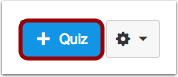
Name your quiz (1), add instructions in the Settings box (2), and set the quiz parameters (3), including the quiz type and if there is a time limit.
Note: Practice Quizzes and Ungraded Surveys have no point value and will not show up in the Gradebook. Graded surveys can be anonymous and/or graded as complete/incomplete.

Next, click on the Questions tab (1) and add a new question (2).
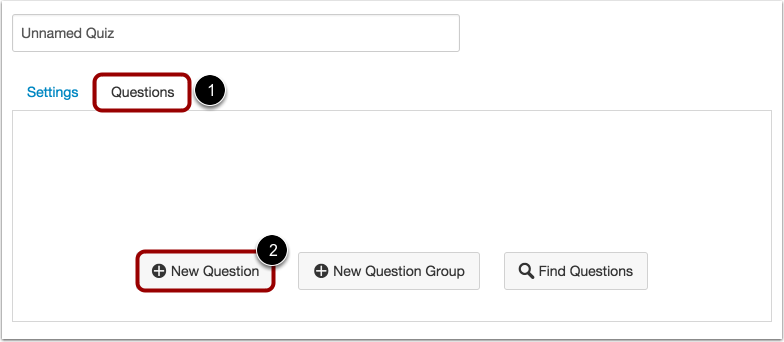
Set your quiz type, write your question in the box provided, and add your answers. Then click on Update Question.
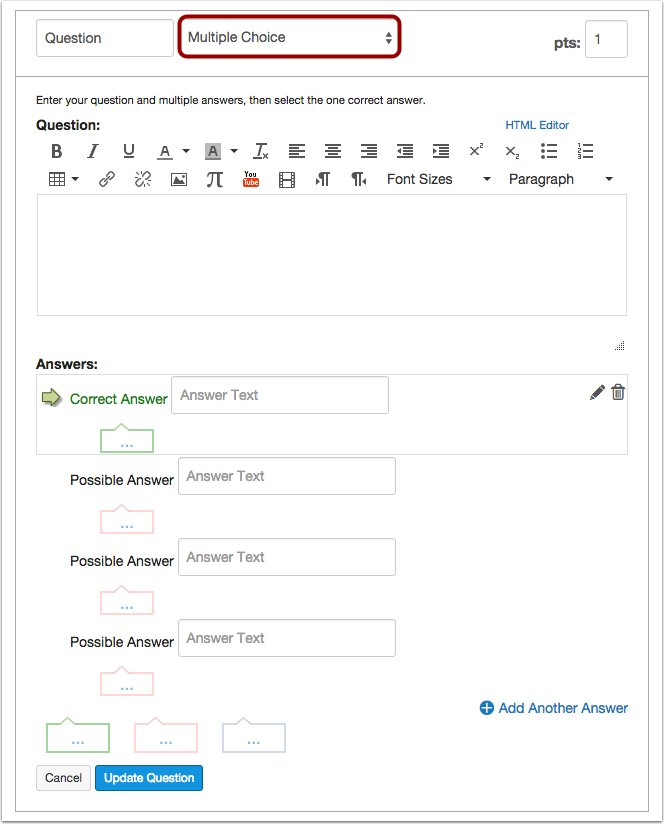
When the quiz is ready, click on Save and Publish. The quiz will now show up in your Gradebook.
Guides & Webinar
How do I create a quiz? Links to an external site.
How do I view student quiz results? Links to an external site.
How do I create a survey? Links to an external site.
How do I add "fudge points" to a quiz? Links to an external site.
Quizzes webinar Links to an external site.
For more information on Quizzes, click here Links to an external site..